
In last week's Toolbox Tutorial, we went through the basic features and etiquette of the LTB message-boards, the mortgage industry's most active online community. This week, we will show you some of the more advanced features to help you maximize this powerful resource.
Print out this email, or click the Message Boards Tab under "Community," and follow along with this week's lesson.
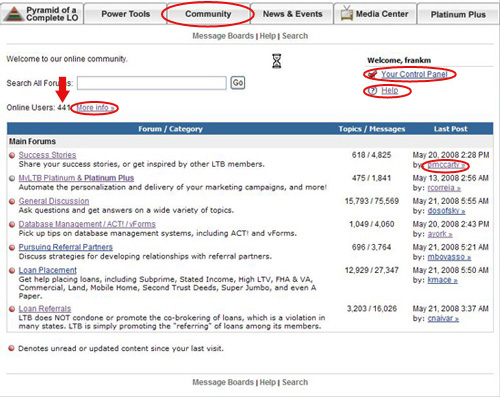
From the "Main Forums" page, you have access to all the great features of the message boards. Today, we'll discuss how you can search the forums for specific information, how to set up your "Control Panel," and explore the "Help" file. But, before we do that, here are two quick tips for maximizing the boards that even the most advanced users might not know about.
If you want to jump right to the most recent post in each forum, simply click on the member's username listed under the "Last Post" column on the far right.
This page also reveals how many LTB members are currently online. In the upper left corner under the search box, you can see that there are 441 members online. If you want to know exactly who is online, click on the "More Info" tab and all 441 user names will be listed for you. From there, you can access whatever contact information each member has made available by clicking on their user name.
Let's click on the "Control Panel" tab on the upper right corner and set the personal information you want to share with other members.
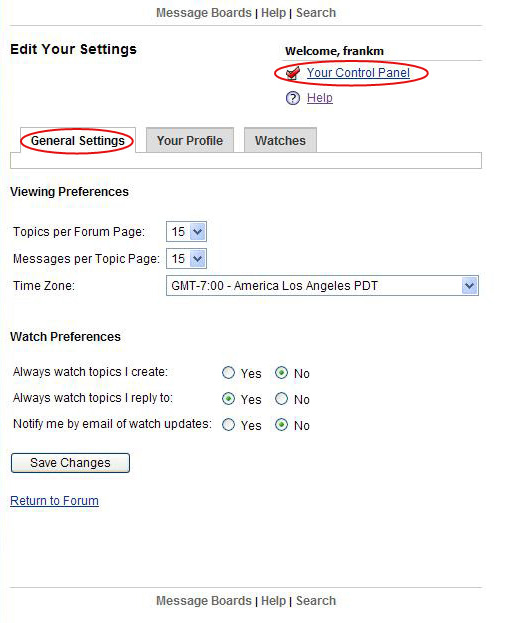
Once inside, you'll see three tabs: General Settings, Your Profile, and Watches. Under General Settings, you can edit your viewing and watch preferences. You can also adjust the time zone to your area.
Under Viewing Preferences, you have the option of changing the number of topics and messages displayed per page –from 15 to 50– when you're navigating the boards. The higher the number, the more topics and posts will be displayed at one time. You can always come back and change this number to suit your need at any time. 15 is the default setting.
In the LTB message boards, you also have the option to "watch" specific threads or which member posts them. This means you can follow those specific topics that interest you, and even receive email notifications every time the thread has been added to. You can also be on the lookout for your favorite LTB member every time he or she posts a message. We'll show you how to set up a watch a little later. Remember, whatever changes to your preferences that you do make, be sure to click the "Save Changes" button when you're done.
Let's click on the "Your Profile" tab.
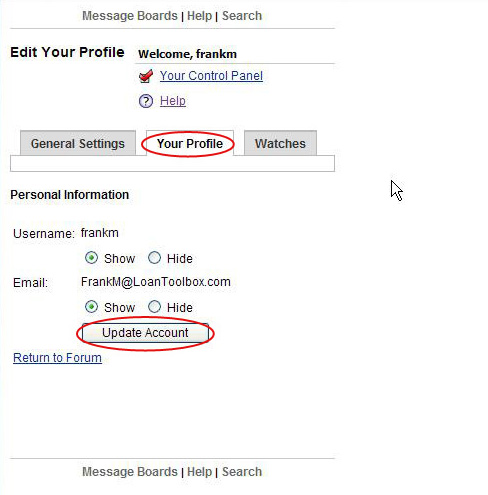
Within "Your Profile," you can choose whether or not to share your user name and email info with anyone on the boards. Each time you write or respond to a post, your user name and email address are accessible to anyone on the boards. This makes it easy to contact your fellow members to share advice, tools, and resources offline. Be sure to click "Update Account" if you make any changes.
Let's click on "Watches."
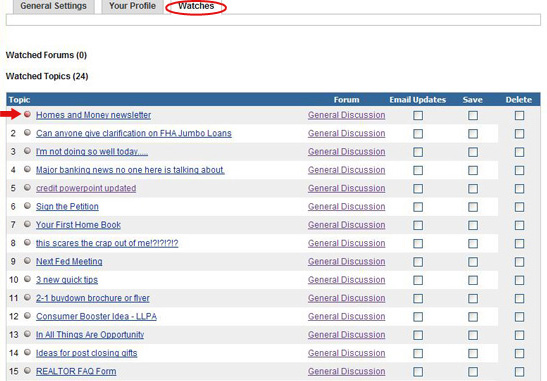
Within this page, you can edit all the items you're watching. To receive email updates, save, or delete an item, click on the appropriate box to the right of each topic. If the bullet on the left of any item is red, then that item has been updated since your last visit. Notice that number one has a red bullet. Click on the title of that post and the link will take you directly to that thread. Be sure to click "Update Watches" to save your edits.
Click on "Message Boards" at the top of the page and let's return to the main forums page and create some watches. Remember, under "General Settings," you can automatically set up your watches as well.
Once you return to the main forum page, click on one of the forums.
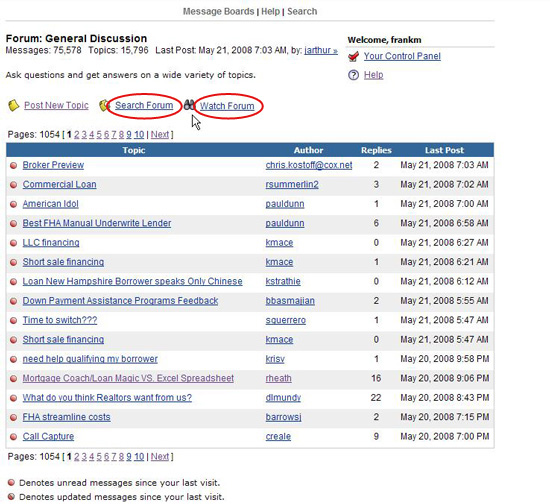
Last week, we showed you how to post a new topic. To the right of the "Post New Topic" link, you'll see "Search Forum" and "Watch Forum." To watch every thread in this forum, click on "Watch Forum," and depending on your settings, you will receive updates for each new post.
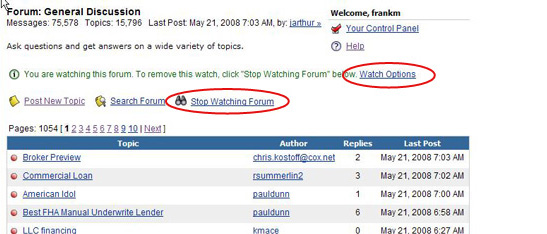
When watching a topic, a binoculars icon will appear next to the thread. Remember, if you're interested in using the watch feature, LTB's homepage has the 10 latest posts to the message boards listed at the bottom.
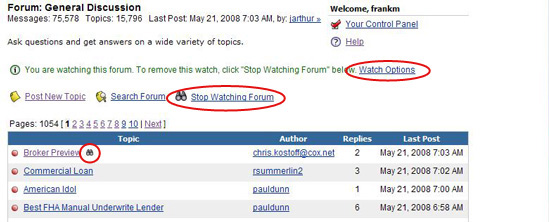
You can remove or edit your watch settings by clicking "Stop Watching Forum" or "Watch Options."
At the top or bottom of your screen, click on "Search."
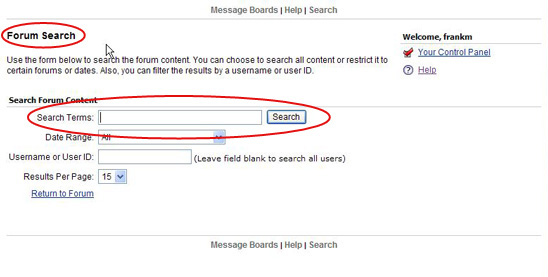
There are well over 100,000 posts on the LTB message boards, so finding the answers to your most specific questions would be challenging without a powerful search engine. With LTB's "Forum Search," you can easily find you're looking for by keywords, date, or even the member who posted the information.
Let's say you wanted to know if any members had posted about new legislation in the last month. Type "New Legislation" in the search term.
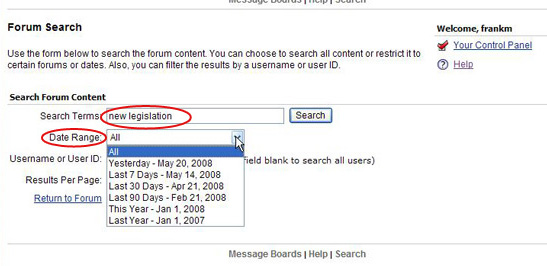
In the "Date Range" pull-down menu, you can limit your search to posts from yesterday only, the last 7, 30, or 90 days, or by this year and last year. Let's see all the results for the last 30 days.
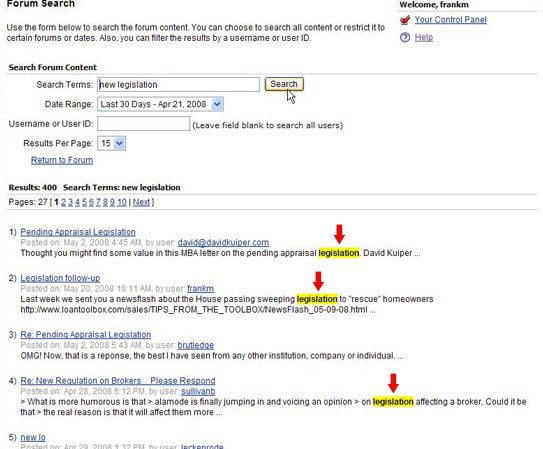
In the last month, there are 400 results. Your keywords will be highlighted in yellow. Click on the topic you want to see, and you will be directed to that exact thread. You can also search by member name or user ID. To learn more about a member or contact him or her through email, click on the member's user name and see if their information is available.
At the top of your screen, click on "Help," which is the last important feature we'll discuss today. Here you will find FAQs to answer any question you might still have. If you need further assistance, click on "Contact Us" at the bottom of your screen.
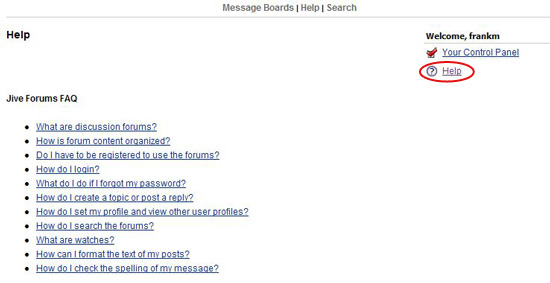
Enjoy the Message Boards!
See you next Wednesday for another Toolbox Tutorial:
Lesson 7: How to Avoid Being Reported as Spam |
