 Launched at Business Plan 2008, LTB's Media Center is like YOU Tube for LoanToolbox members. Using the Media Center, you can easily search the entire LoanToolbox audio and video libraries (well over 2000 items and growing every week) all in one convenient place. Watch videos, listen to voice broadcasts, Talk to the Experts, and conference call interviews. You can even see many of the great videos featured in past issues of YOU Magazine. Launched at Business Plan 2008, LTB's Media Center is like YOU Tube for LoanToolbox members. Using the Media Center, you can easily search the entire LoanToolbox audio and video libraries (well over 2000 items and growing every week) all in one convenient place. Watch videos, listen to voice broadcasts, Talk to the Experts, and conference call interviews. You can even see many of the great videos featured in past issues of YOU Magazine.
This week's Toolbox Tutorial highlights some of the great features that will help you make the most of LTB's Media Center experience. Print out this email, or sign-on to LTB, click the Media Center Tab, and follow along with this week's lesson.
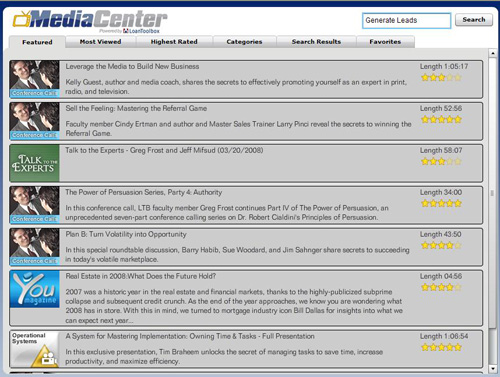
Within the Media Center you will find six tabs along the top of the screen. Starting from the left, the "Featured" tab houses the multimedia clips currently recommended by LTB. These are 8 to 12 of our latest multimedia resources and materials available within the Media Center.
The next tab is "Most Viewed," which are the video and audio clips your fellow members have been visiting the most.
Because LTB members can rate the items they view or hear, from one to five stars, the "Highest Rated" tab lets you know which items your fellow members feel are the most beneficial.
The "Categories" tab is an excellent way to help focus some of your time and energy on the different tiers of the Pyramid of a Complete Loan Officer. Within this tab, you will find multimedia clips that fit specifically within each tier of the pyramid. Simply click on the category you want, and begin. It's that easy.
The "Search Results" tab houses the list of items returned from any subject typed into the search box in the upper right corner. Type "generate leads" into the search box now. What results are 18 voice broadcasts, over 50 Talk to the Expert clips, 9 conference calls, 9 training videos and 1 training audio. Each item has a short description, including length, rating, and popularity.
Finally, the last tab to discuss is "Favorites." Here, just like YOU Tube, you can save all of the video and audio clips you like in one folder. But, you can't have any favorites if you don't watch or listen to any items. So, let's return to the "Search Results" tab and click on one of the items. I've chosen a training video, "Using Page Five to Create Referrals."
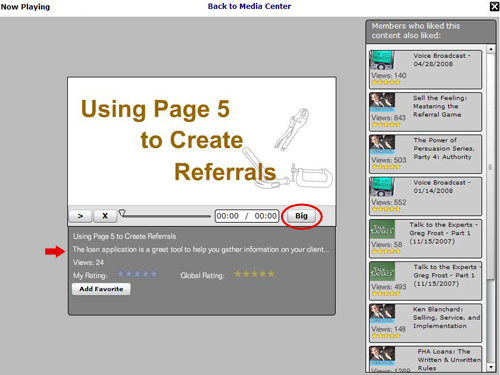
Whatever you've chosen should automatically load within a new screen. As you can see, this screen is very similar to YOU Tube's screen and offers very similar features. Just below the video window, you'll see a description of the material you're watching or listening to. Roll your cursor over this description to read all of the text.
You can pause, stop, rewind, or fast-forward. And if you want to make the screen bigger, just click on the "Big" button. To return to the Media Center, click on "Back to the Media Center" at the top of the screen or simply click the black X in the upper right corner.
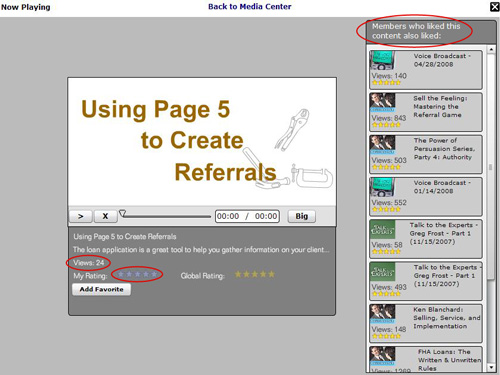
Beneath that, it show how many times this video has been viewed. Only 24 times.
If you want to rate an item, click on the blue star from one to five, one being the lowest. The yellow stars represent the total ratings of all viewers.
Before we add this video as a favorite, look to the right. This is a list of items other members liked about your search topic. These clips could help you find more key information about your topic.
To add this video to your favorites, click on "Add Favorite."
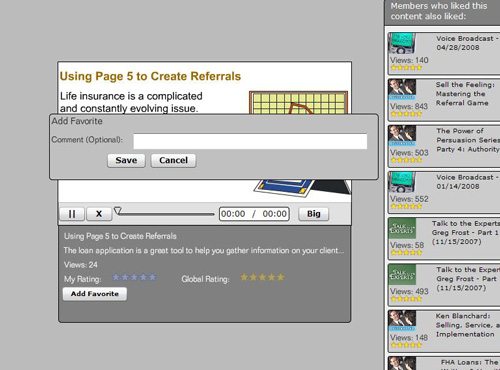
Before clicking "Save," you can name this file or not. Or click "Cancel" if you change your mind. If you choose to save it, a confirmation box will inform you that your item has been saved in your favorites.
Return to the Media Center, click on "Favorites," and there it is.
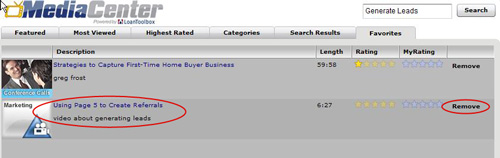
To remove it from your favorites, simply click "Remove."
See you next Wednesday for another Toolbox Tutorial:
Lesson 5: The LTB Message Boards: Etiquette and Best Practices
|
